
All that it takes is one quick tap
The best part about shopping is finding the things you need. The worst part is waiting in the checkout line and fumbling for cash or your checkbook. With Digital Wallet, you can cut down the hassle and speed up the pace. Just link your smartphone to your Tompkins debit card, and make swift payments with a swipe or tap against the store payment terminal.
- Pay easily and securely with Tompkins Digital Wallet
- Follow simple instructions in the app to link it to your debit card, personal credit card or business credit card.
- Security protocols mean that neither your card nor bank data is shared with the merchant
- Purchases are deducted directly from your checking account, with each expenditure being recorded on Online Banking for you to later review|

FAQs
Apple Pay - To use Apple Pay make sure your device is running iOS 8.1 or higher.
Google Pay – To use Google pay you must have an NFC-enabled Android device running Android OS 4.4 (KitKat) or higher.
Android users can use Google Pay in a variety of places, such as a grocery store or a vending machine. You can use Google Pay wherever you see one of these symbols.
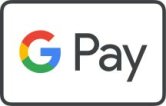

Check out https://pay.google.com/about/where-to-use/ to see a full list of where Google Pay is accepted.
Apple users can use apple pay in a variety of places, such as a grocery store or a vending machine. You can use Apple Pay wherever you see one of these symbols.
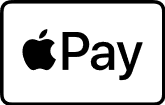

Check out https://www.apple.com/apple-pay/where-to-use/ to see a full list of where Apple Pay is accepted.
Pay easily and securely with Apple Pay.
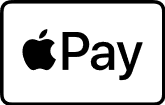
How to Start
- Open the Wallet app.
- Tap the”+” sign in the upper-right corner and follow the on screen prompts.
- If your card is currently affiliated with an iTunes account, you may enter that card’s security code to add it.
To use Apple Pay in stores:
- Look for the contactless or Apple Pay symbol at the register

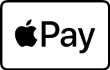
- Hold your iPhone near the contactless reader with your finger on Touch ID™
- Keep your phone by the contactless reader until it vibrates and beeps indicating your payment was accepted
- Make this card your default payment card for Apple Pay today! Just go to Settings > Wallet & Apple Pay, tap on Default Card and select your Tompkins Debit Mastercard.
- In participating apps, checking out is as easy as selecting Apple Pay and placing your finger on Touch ID.
Pay easily and securely with Google Pay.
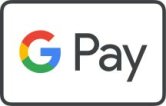 With a quick tap of your smartphone, you can use your Tompkins Debit Mastercard or credit card to pay at millions of locations that accept Google Pay.
With a quick tap of your smartphone, you can use your Tompkins Debit Mastercard or credit card to pay at millions of locations that accept Google Pay.
How to Start
- First, download the app from Google Pay or check to see if it’s already installed on your phone.
- Open the app and follow the on screen prompts.
- Google Pay works on Android devices running KitKat 4.4 or higher.
To use Google Pay in stores:
- Look for the contactless symbol at the register:

- Unlock your phone and hold it near the participating merchant's card reader
- You'll see payment confirmation right on your phone
In participating apps, checking out is as easy as selecting Google Pay.
Make this card your default payment card for Google Pay today! Select Tompkins Debit Mastercard card in the Google Pay wallet and just click “set as default card”.
Please keep in mind the following about Google Pay: For security purposes, your device does not send your actual card number with your payment. Instead, Google Pay uses a virtual account number to represent your account information.


