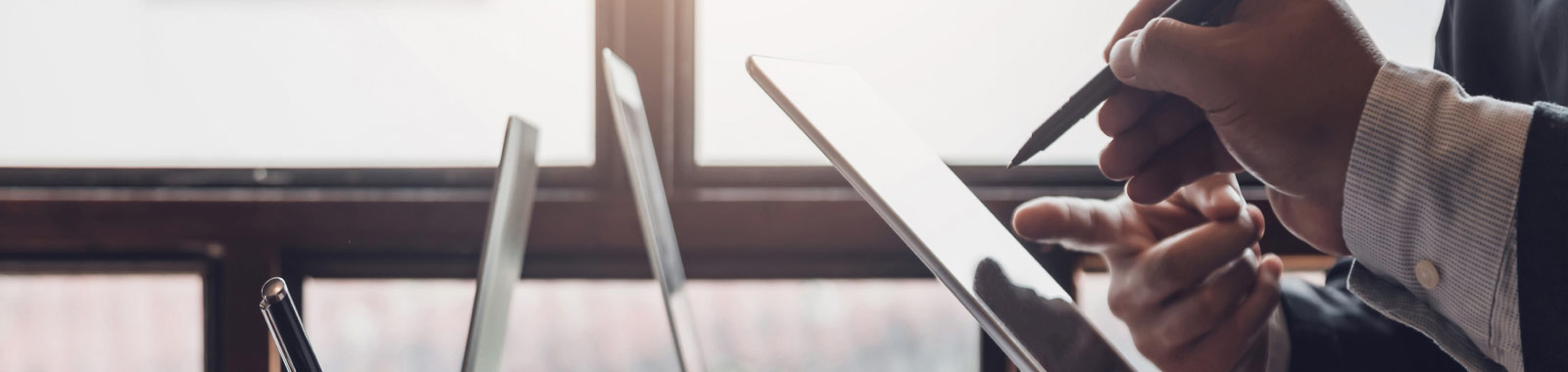
Tompkins Business Digital Banking gives you fast, secure access to your business accounts and banking tools. Our simple, clean platform allows you to arrange your dashboard in a way that makes the most sense to you. You’ll experience a consistent look and feel across all your devices, whether you log on from a computer, or using our mobile app.
Features:
- A sleek look and feel with a customizable Dashboard
- Consistent login credentials to log in through the app and website
- Enhanced communication with Tompkins via the Message Center
- Clear transaction cut off times, listed right in your Dashboard, and an extra hour to submit Wires
- The ability for users to group accounts
- Enhanced Reporting Capabilities
- Upgraded Bill Pay with dual authorization and limit capabilities
- Streamlined Administration Capabilities
For more information, call 1-888-273-3210. Select option 3 for Business Banking.
Enhanced Security
- PIN verification for certain transactions
- Restrict login access based on IP address, day and time of day
- Available Dual Authorization provides an additional layer of security for your company's transactions
Multi-Factor Authentication
You may be prompted to authenticate certain actions by using our text message or phone verification system. The prompt may appear when performing the following actions:
- Creating, Editing, or Approving Users
- Transfers
- Create Transfer
- Transfer Activity
- Recurring Transfers
- Create Transfer
- Wire
- Creating and editing a Wire payment
- Wire Activity
- Creating and editing Wire Beneficiaries
- Approving Wire payments
- Creating and editing a Wire payment
- ACH
- Creating ACH Payments
- Editing or deleting ACH Templates
- Approving ACH Payments
- Creating ACH Payments
- Positive Pay
- Stop Payment
- Create Stop Payment
- Stop Payment
For both the text and phone authentication options, you will enter the code sent to you on your screen within Treasury Management to proceed.
Offsetting Entries
When performing ACH transactions, you will be required to create an offsetting entry. This entry tells the system which account to debit (pull) or credit (push) funds. For example, if you are paying (crediting) your recipients a total of $1,000, your offsetting entry will be a debit to your account for $1,000. To complete this step:
- Select the plus sign to add a new recipient row
- Enter your bank account information (Account and Routing Numbers)
- Enter the debit or credit amount
See below for step-by-step guides regarding the changes to the Treasury Management login process and mobile experience. These changes will be effective April 8th.
- Scan to access the new mobile experience:
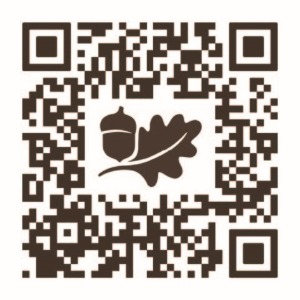
Check out the links below for instructions and Frequently Asked Questions:


